|
Windows 7- How to Find the Classic Control Panel
by Cathy Margolin, Reviews Editor,
reviews@netsurfernews.com
Late this summer I bought a great new ASUS laptop with Vista
64 on it. Well, I hate to be the last one on the block to play with a new
Operating system, so 3 days after I bought it, I loaded Windows 7 Professional
64 bit (from MSDN). It worked great- no drivers needed! But, being a techie, I
got used to going into the Control Panel and just selecting an icon of what I
want to change such as System, Parental Controls, Date and Time, etc.
instead of going to selecting a category first such as "System and
Security" then the actual item I really want such as System.
So with Windows 7, I could not find the "Classic" view of
the Control Panel. But I solved it!
Go to Start, Control Panel. I should open as below. On the
upper right is "View by- Category"- marked by the big
red ^^^^ below.
Click on the "View by- Category" and
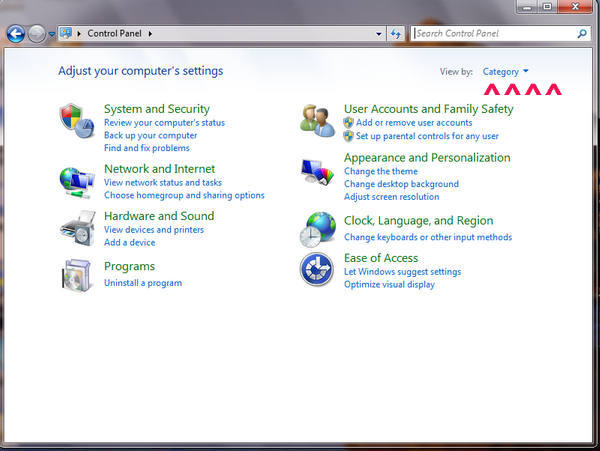
it will drop down. Select "Small Icons" and voila, the
"Classic" Control Panel has now appeared.
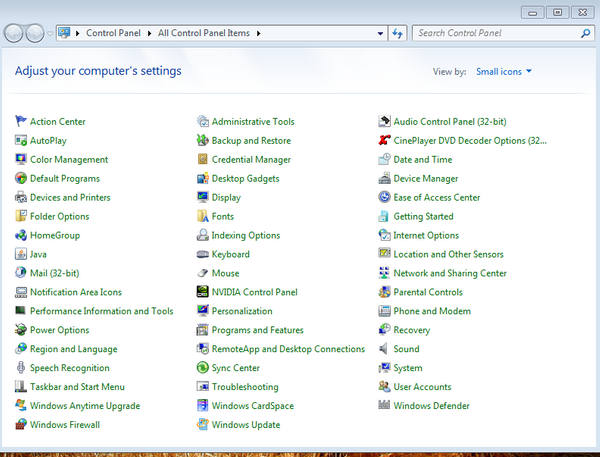
And if you have recently upgraded from Windows XP, just a
quick reminder that "Add and Remove Programs" is now filed under P for
"Programs and Features".
Enjoy Windows 7!
| 


